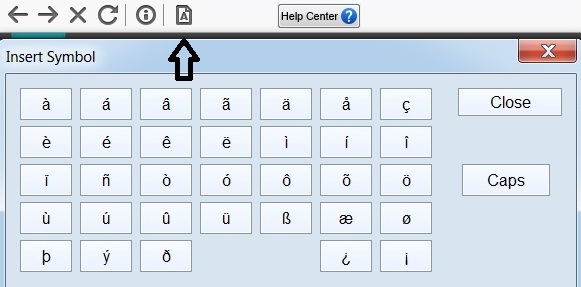For security reasons, various modifier key combinations with the "ALT" key are blocked during a LockDown Browser-required exam. The best option is to switch to the localized keyboard layout from "US" to "Spanish" or "French" or "International" layout before starting LockDown Browser.
For Windows 7 computers, to switch to a keyboard with a different language: Go to Control Panel > Clock, Language, and Region > Region and Language. Select the Keyboards and Languages tab. Click on the "change keyboards" button. This will open the "text services and input languages" window. If you haven't already added the keyboard necessary for your desired language, you can do so on this screen via the "add" button.
For Windows 8, 8.1 and 10 computers: Go to Control Panel\Clock, Language, and Region\Language. Click on "add a language" to add an input language. Once done, you can go to Control Panel\Clock, Language, and Region and under the "Language" header click on "change input methods"
For Mac, similar functionality is available. Go to System Preferences >Keyboard >Shortcuts >Input Sources. Please keep in mind that for security purposes, some keyboard combinations on Mac are blocked. You may need to change the input source to something other than the default to be able to perform keyboard switching. One option would be CAPS-LOCK.
This article explains further and includes steps for Mac users.
The other option is to change the modifier keys for keyboard switching in the Windows Control Panel->Region and Language->Keyboard and Languages->Change Keyboard...->Advanced Key Settings->"Change Key Sequence".
Also, for just a few accented characters, you can use the "Insert Symbol" icon in the LockDown Browser toolbar. This allows you to insert special/accented characters.