When the warning appears, "Update server is not supplying information, or the connection to update server is blocked. Please try again later" this typically indicates that security settings or another application is blocking access to the Respondus servers that LockDown Browser uses at startup.
LockDown Browser must be able to access the Respondus servers to obtain the login information for your school's learning management system login page. It's possible that your computer's security settings are blocking access, or you possibly have a firewall or anti-virus software running on your computer or network that is causing the block.
What to do next:
1) Security software (anti-virus) can also cause the problem. You should look at your anti-virus settings to see if there are any "real time protection" settings you can toggle off. You should re-enable them after your exam is submitted.
2) Reset your computer's internet options. For Windows users, go to control panel and select "Network and Internet." Once there, click on "Internet Options".
On the "Security" tab, ensure that your settings are not higher than "Medium". On the Advanced tab, click "Reset" located under the header "Reset Internet Explorer Settings". In the window that opens, select "Delete Personal Settings" and then click on the Reset button. Doing this will impact all client browsers, not just Internet Explorer.
After resetting the internet options, you may need to restart your computer.
Resetting the internet options often resolves the error, as students may have disabled the following:
- Use TLS 1.0
- Use TLS 1.1
- Use TLS 1.2
3) If the problem persists after steps 1 and 2 above, the problem could be caused by your computer, ISP, or network blocking access to the Respondus servers. These servers include:
https://server-profiles-respondus-com.s3-external-1.amazonaws.com
https://static-public-downloads-cloud.respondus.com
https://www.respondus.com
https://help-center-respondus-com.s3.amazonaws.com
https://smc-service-cloud.respondus2.com
For Windows: These domains may need to be added as "trusted sites" in security settings on the local computer and possibly also to network firewalls or routers. To add these domains on your local Windows computer, go to Control Panel > Network and Internet and click on "Internet Options." Navigate to the Security tab, then "Trusted Sites". Add the above domains to your computer's trusted sites list.
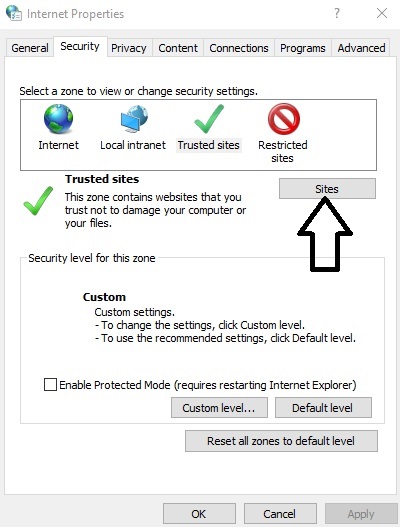
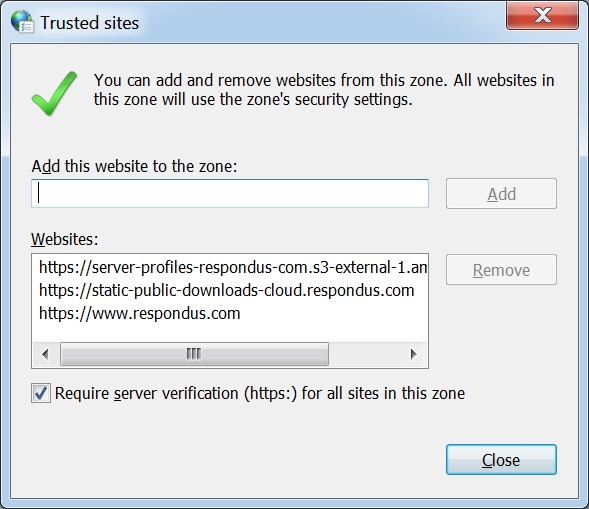
For Macs: it's possible the domains are being blocked through parental Controls, third-party security programs, or network/ISP blocking.
4) If the problem persists after following the above steps, try using a different WiFi network.
5) Finally, if a deadline for an exam is near, you may want to consider using LockDown Browser on another Windows or Mac computer. This will also help to determine whether the issue is specific to your computer or a broader issue that needs further investigation.