For Windows 10, there's no simple way to designate one camera as the default. The best workaround is to disable all but one camera, forcing applications (like LockDown Browser) to use the one remaining camera you have left enabled.
To do this:
1) Press “Windows” + “S” to open the search option and type in “Device Manager”. Click on the link that appears.
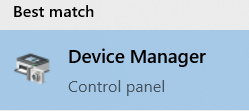
2) Once in Device Manager, scroll down the list and look for “Imaging Devices”. Expand the dropdown list and you should see a list of cameras. Right–click on the name of the camera you want to disable and select “Disable device“.

You can easily re-enable the camera later, as needed, using the above steps, but instead choosing "enable device".