Some LockDown Browser exams require that the screen be recorded. If you are using a Chromebook, the LockDown Browser for Chromebook extension must be granted the ability to record the entire Chromebook screen.
When you first encounter the “choose what to share” pop-up window, if “Entire Screen” is not already selected, you should click on it, then click on the embedded photo to highlight it. After doing this, click the “Share” button.
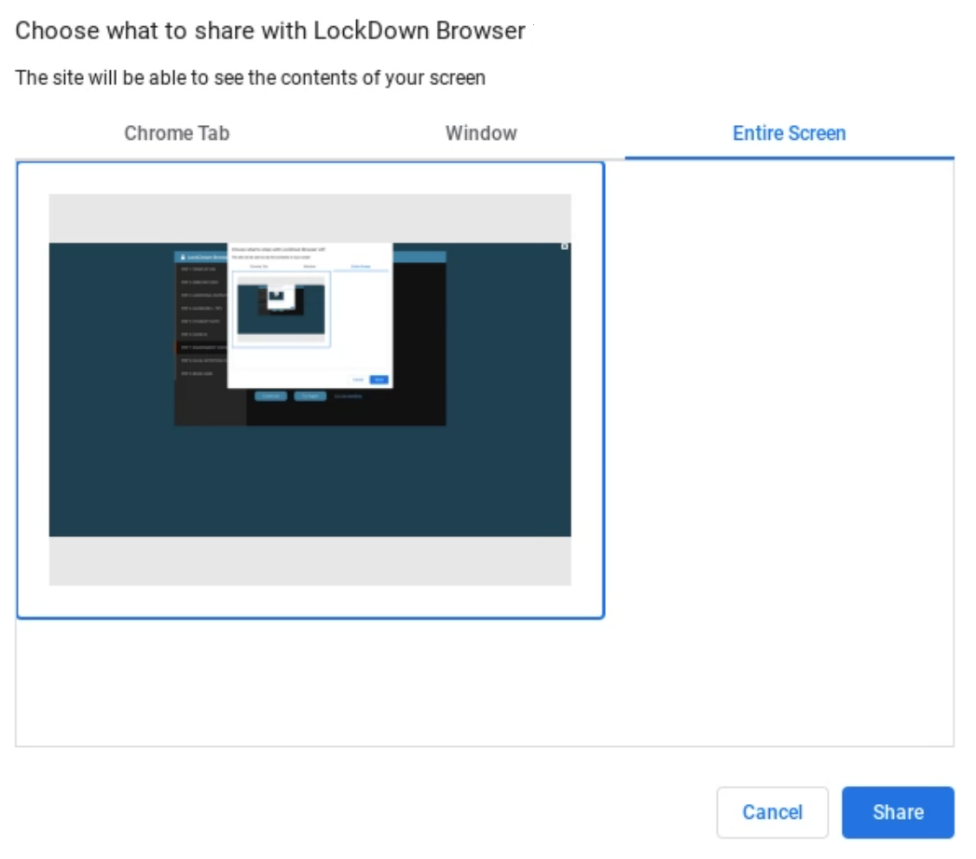
Should you mistakenly select either the “Chrome Tab” or “Window” options, you’ll encounter this error:
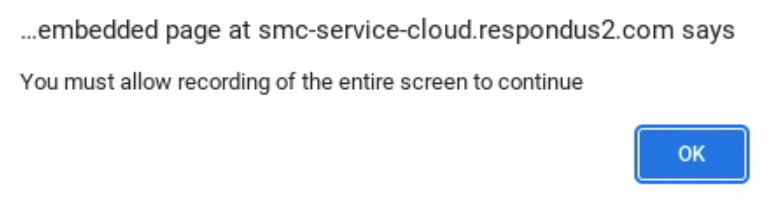
You’ll be presented again with the “choose what to share” screen, and you can then enable “entire screen” to give the LockDown Browser for Chromebook extension the ability to record your screen.