Please follow the below steps to use LockDown Browser to review exam submissions in D2L Brightspace:
1) Login to D2L Brightspace using a standard browser (Google Chrome, Firefox, etc.) If you are using an iPad, please use either Google Chrome or Firefox.
2) Navigate to your course and quiz.
3) Click on the right arrow next to the quiz title and select “Submissions.”
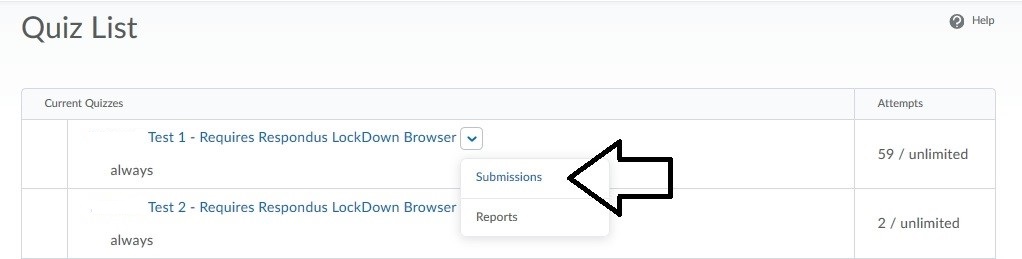
4) On the next page, click on the “Launch LockDown Browser” button.

5) Once LockDown Browser opens, select the exam attempt you desire to review. The exam will open in a new tab.
6) When you’re finished, close that tab, and on the first tab select the “Exit LockDown Browser” button to close LockDown Browser.