If Avira anti-virus is installed on your computer, it's possible the webcam is being blocked by its privacy settings.
To ensure that your webcam is being permitted access by AVG, do the following:
1. Open the Avira Application.
* For Windows users, click on the Start button on the Taskbar and type “Avira” then click on the first search result to open.
* For Mac users, click on the Finder application in your dock then in the left panel select Applications, and find the Avira application and click on the icon to open.
2. Once the application is open, go to the Privacy tab -> Privacy Settings -> Custom.
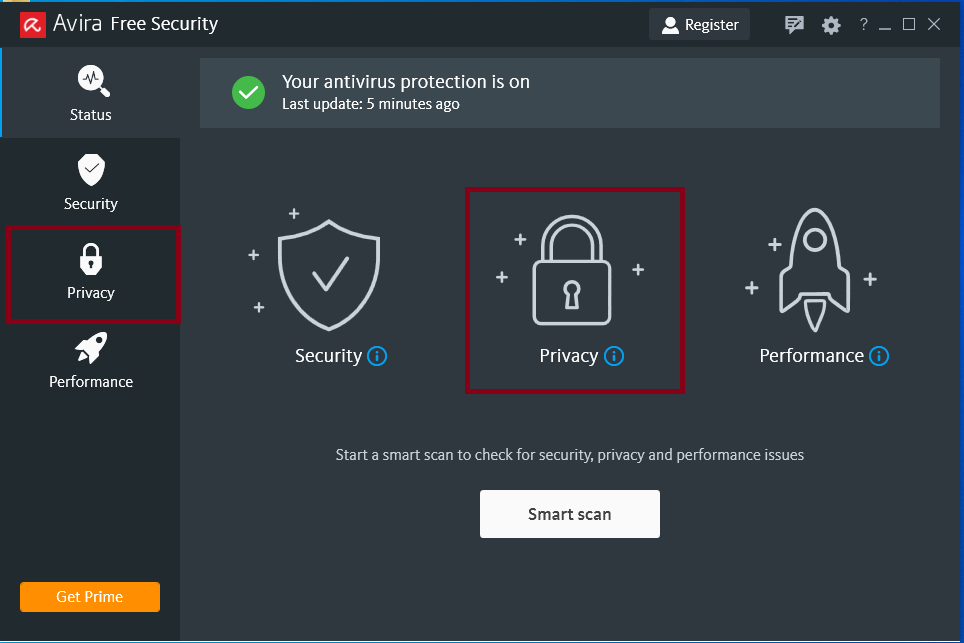
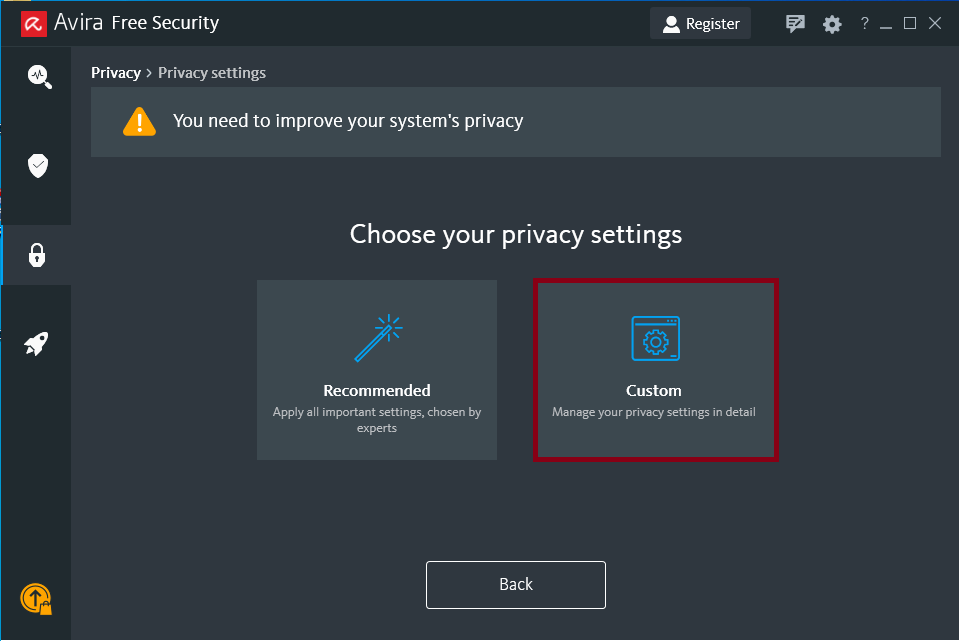
3. Ensure the settings “Don’t allow apps to access the camera” and “Don’t allow apps to access the microphone” are unchecked as shown in the image below.
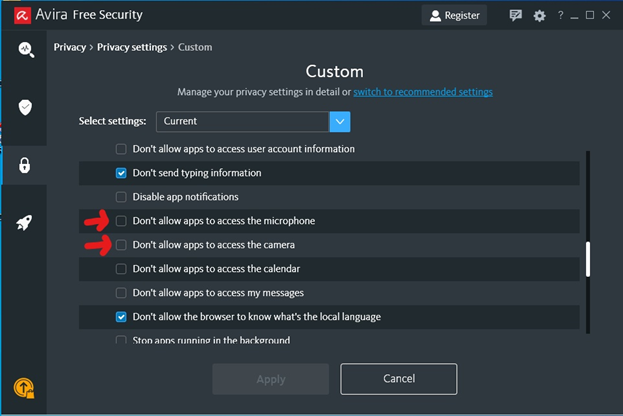
4. After ensuring those settings are unchecked, it’s important to restart the computer to ensure any changes made are applied.
5. After the restart, launch LockDown Browser and attempt the webcam check again.