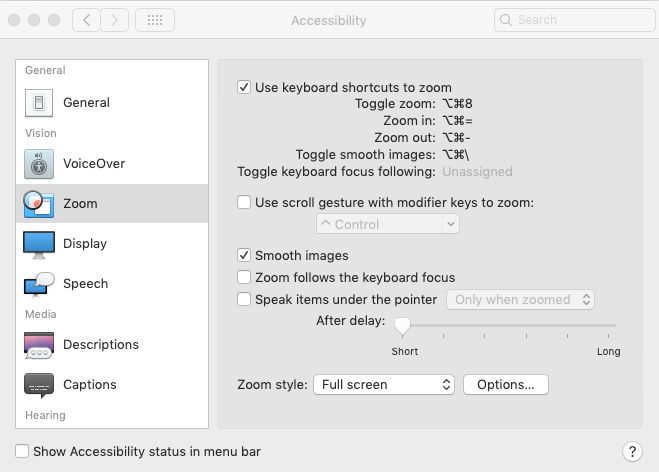If you are a Windows user, to adjust the font size, click on the "i" icon in the LockDown Browser toolbar. This will open a new window where you can adjust the "zoom level" for your test. Zoom magnifies the entire page, including pictures. Be sure to click the "apply" button after making changes. You can also use the keyboard combination of "Ctrl" + "+" . Each time you tap the "+" key while holding the "ctrl" key, the screen magnification will increase until it reaches the maximum zoom level.
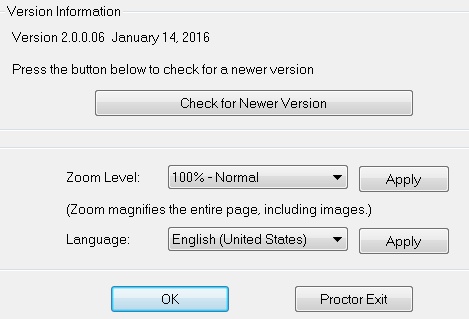
For Mac, the best option is to enable the built in Zoom functionality that comes with the operating system. This can be done by going to System Preferences > Accessibility.
Select the Zoom menu item, and then enable the option titled "Use keyboard shortcuts to zoom." Once done, you can start LockDown Browser and use those designated keyboard shortcuts to zoom in on the contents of the exam.