If Bitdefender is installed on your computer, it's possible the webcam is being blocked by the Webcam Protection Settings that are included in Bitdefender’s security software. To ensure that your webcam is being permitted access by Bitdefender, do the following:
For Windows users:
1) Open the Bitdefender Application. Click on the Start button on the Taskbar and type “Bitdefender.” Then click on the first search result.
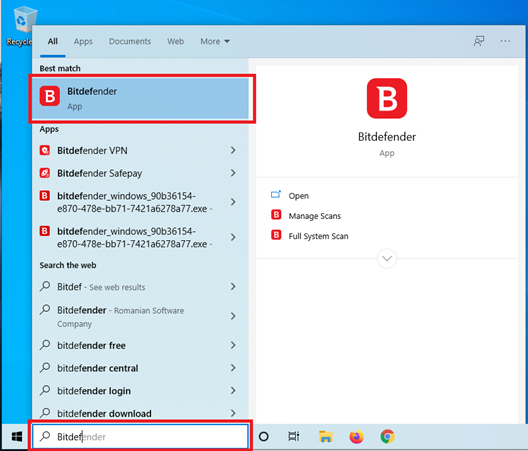
2) Once the application is open, go to the Privacy tab and select “Settings” under the Video & Audio Protection feature.
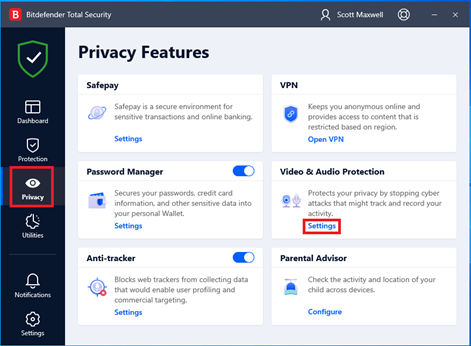
3) Under the Webcam Protection tab, Select add application and choose “From your apps.”
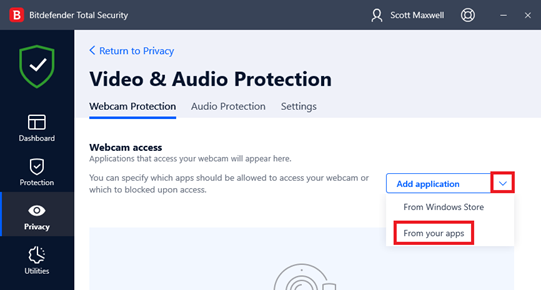
4) Expand “Program Files (x86)” > “Respondus” > “LockDown Browser” and then select “LockDownBrowser." Select “OK.”
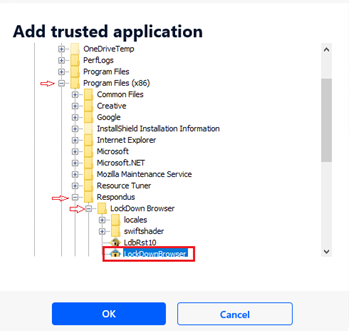
5) Restart your computer so that any changes made are applied. After the restart, launch LockDown Browser and attempt the webcam check.
For Mac users: There are no webcam protection settings for the MacOS version of Bitdefender.
Alternatively, you might prefer to disable Bitdefender’s webcam protection. To do this:
1) Open the Bitdefender Application. Click on the Start button on the Taskbar and type “Bitdefender” then click on the first search result.
2) Once the application is open, go to the Privacy tab and select “Settings” under the Video & Audio Protection settings.
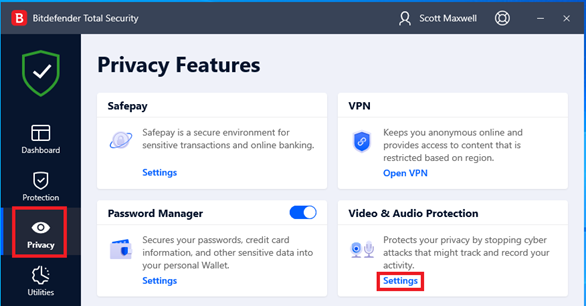
3) Go to the “Settings” Tab and ensure the Webcam protection settings is disabled.
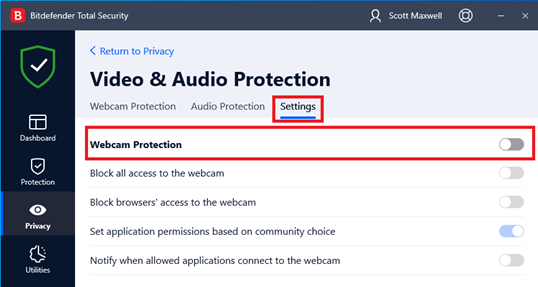
4) Restart your computer so that any changes made are applied. After the restart, launch LockDown Browser and attempt the webcam check.