If you have AVG anti-virus installed on your computer, it's possible your webcam is being blocked by the Webcam Protection setting that is included in AVG's security software.
To ensure that your webcam is being permitted access by AVG, do the following:
1. Open the AVG Application. Click on the Start button on the Taskbar and type “AVG” then click on the first search result to open.
2. Once the application is open, go to Menu -> Settings -> Full Protection -> Webcam Protection then ensure the “Which apps require permission to use my webcam:” setting is NOT set to “All apps are automatically blocked (No Mercy Mode).”
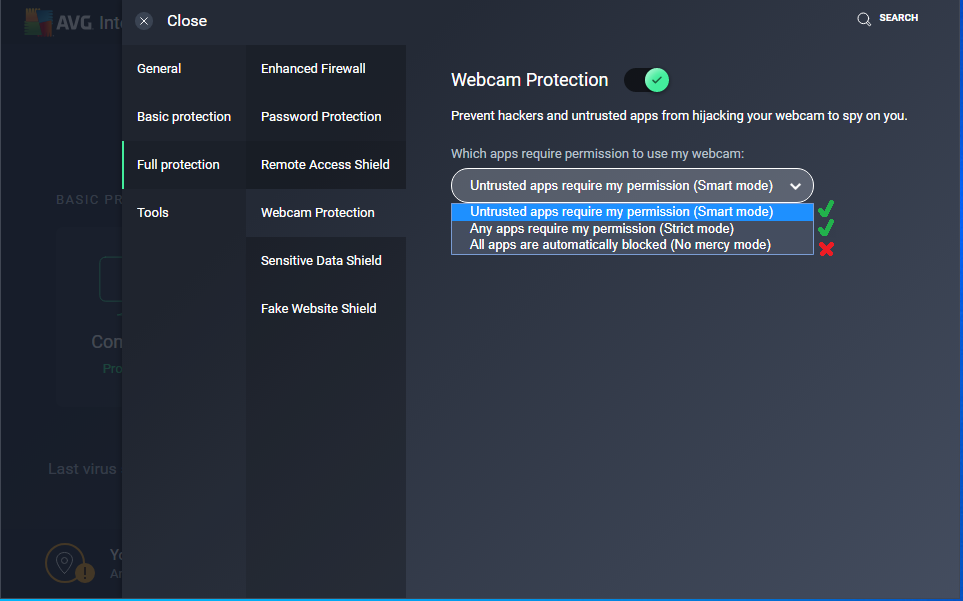
3. Click on “Blocked & Allowed apps” and select the “Allow App” button
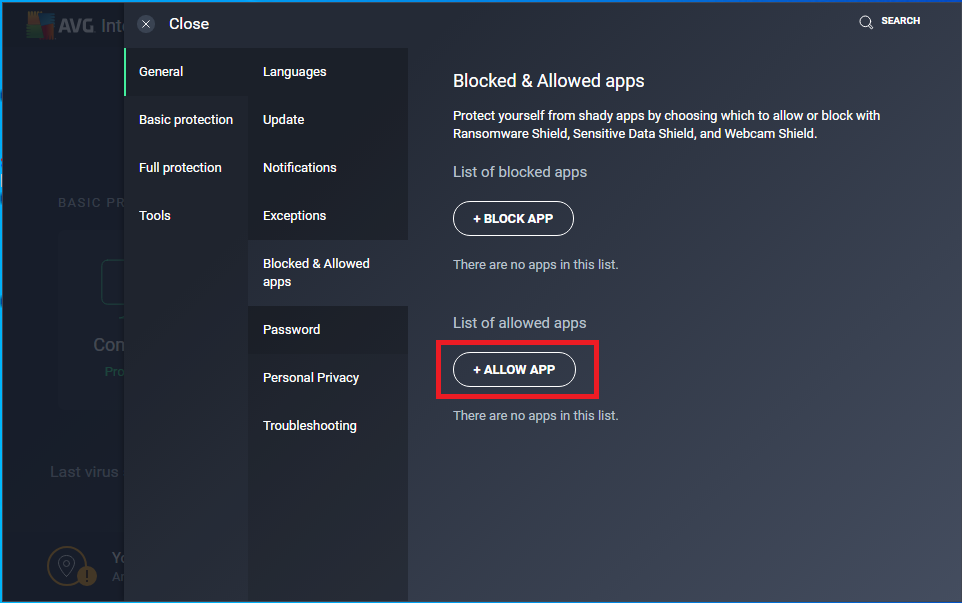
4. In the list of Applications, select LockDown Browser and click “Add.”
5. After making the above changes, restart your computer and launch Lockdown Browser to attempt the webcam check.
Alternatively, you might prefer to disable AVG’s webcam protection. To do this:
1. Open the AVG Application. Click on the Start button on the Taskbar and type “AVG” then click on the first search result to open.
2. Once the application is open, go to Menu -> Settings -> Full Protection -> Webcam Protection then ensure the Webcam Protection setting is toggled off as seen in the screenshot below.
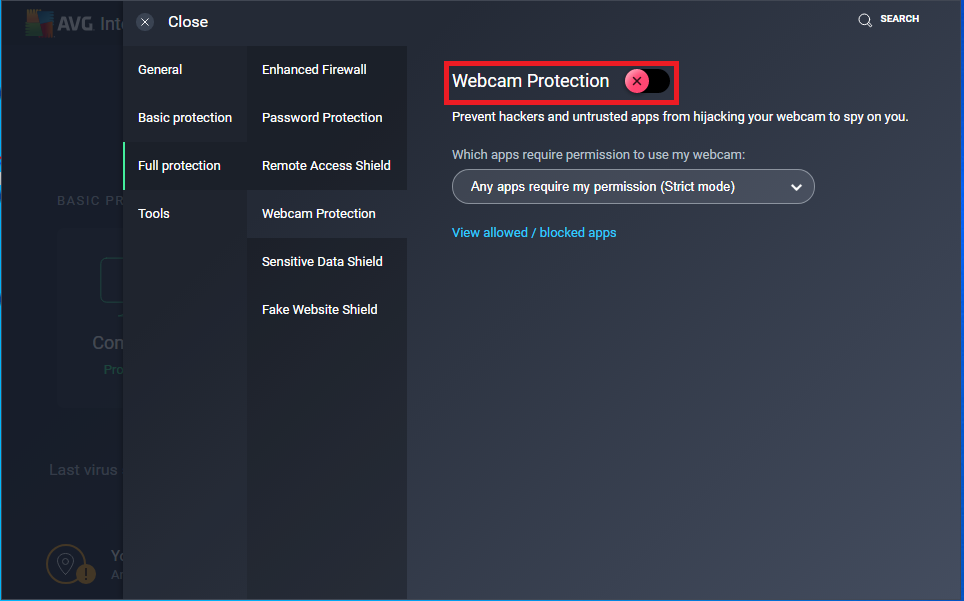
3. Select “Stop Indefinitely” from the options listed when prompted.
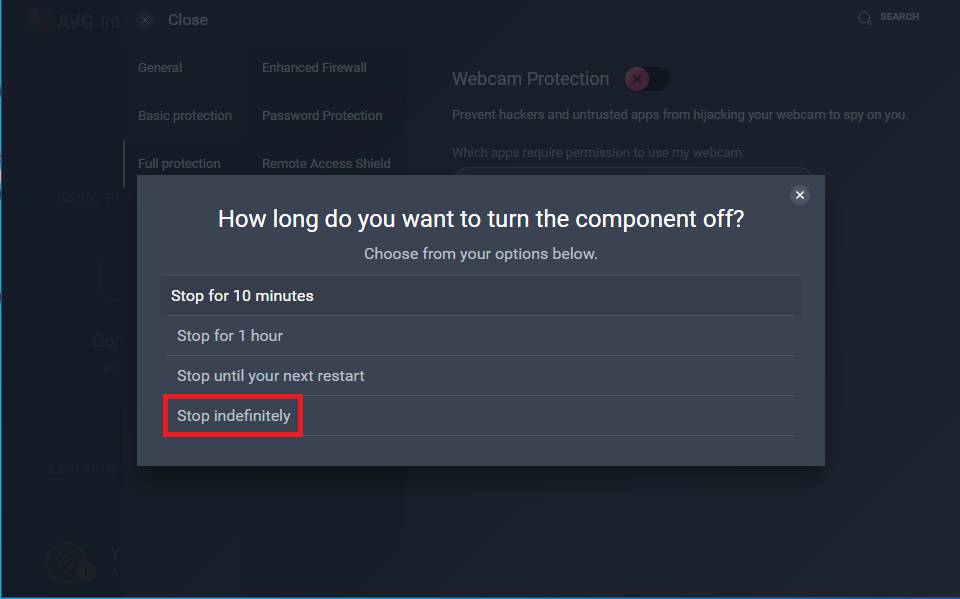
4. After you have made the above changes, restart your computer, launch LockDown Browser and attempt the webcam check again.
After your exam is submitted, you should enable the webcam protection again.
Note: Webcam Protection is only available for the Upgraded version on Windows (Not available for MacOS).