If you are seeing nothing happen when you click on the “Start New Attempt” button in your quiz, it’s possible that you may have set your browser to not permit LockDown Browser to open. Depending on the browser you’re using, it’s also possible you designated the wrong app to open the LockDown Browser required exam.
The first time you use your browser to click the “Start New Attempt” button, a dialog window will appear. You will continue to see this dialog every time you click the launch button, unless you also select the “Remember my choice” option.
Google Chrome dialog (Windows):
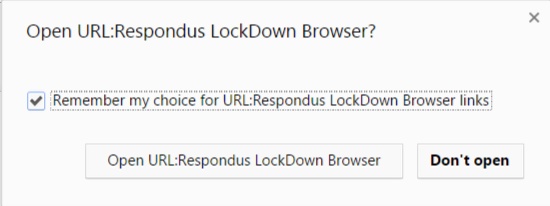
Google Chrome dialog (Mac):
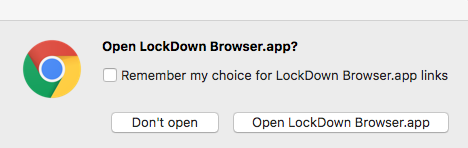
For Chrome, it’s best to select the “Remember my choice” option and then you must also select the OPEN URL button (Windows) or Open LockDown Browser (Mac). If you select the “Remember my choice” option and then you mistakenly select “Don’t Open”, Chrome will remember your choice and the “Launch LockDown Browser” button will no longer work. Clicking on it will have no result whatsoever.
To fix this in Chrome, click on the “Customize and Control” icon.
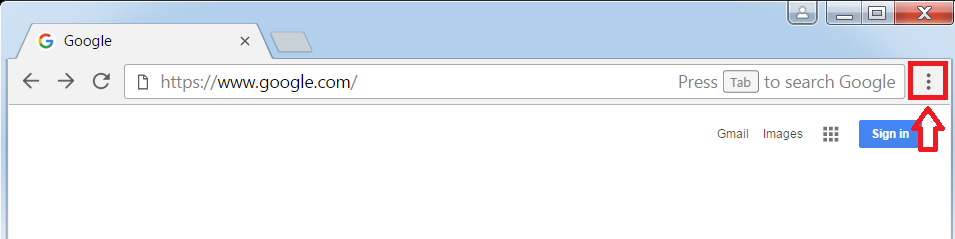
Select “Settings” in the pull-down list, then in the search window that appears, type this word: reset
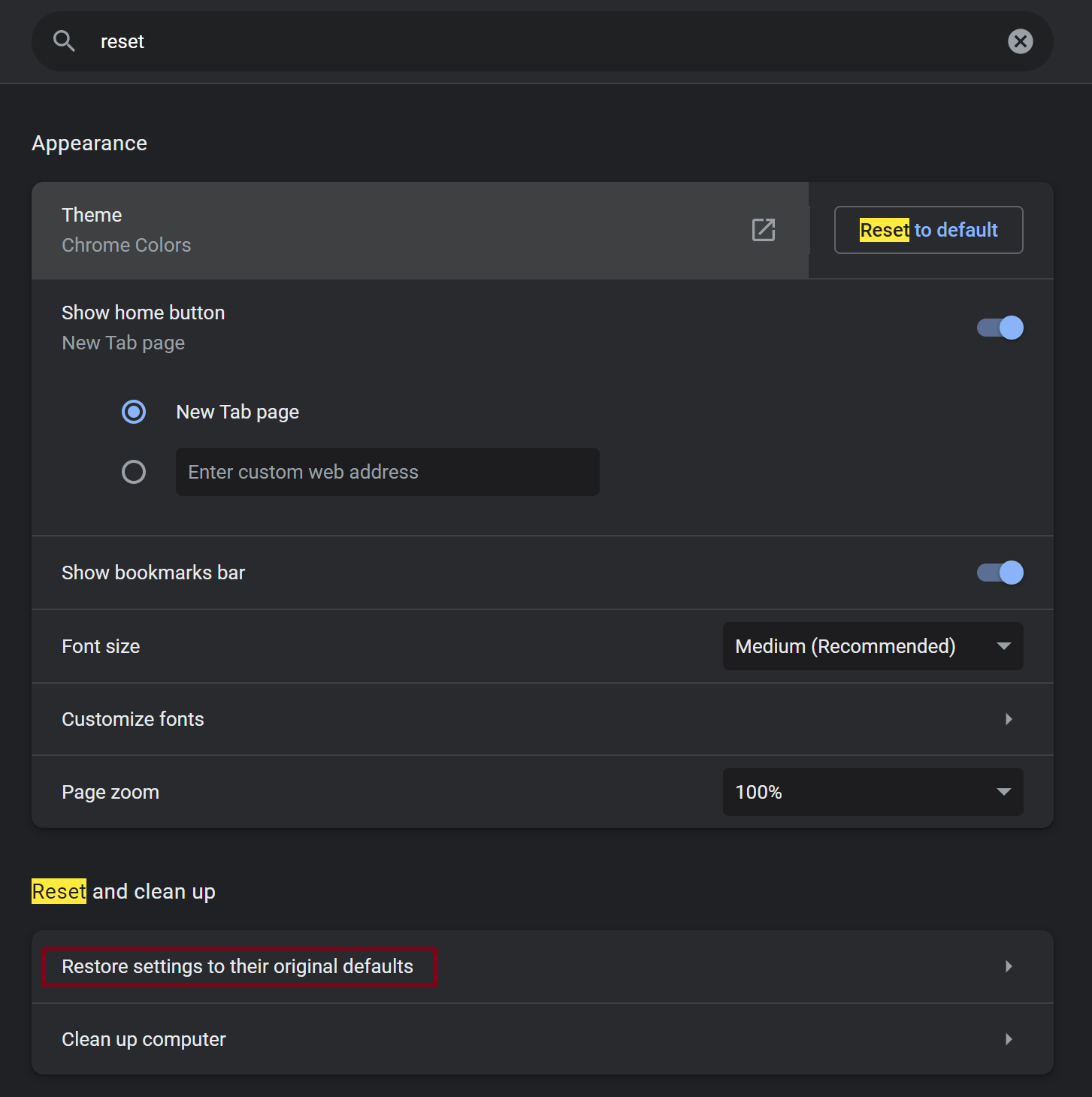
Then click "restore settings to their original defaults."
In the window that appears, click "reset settings."
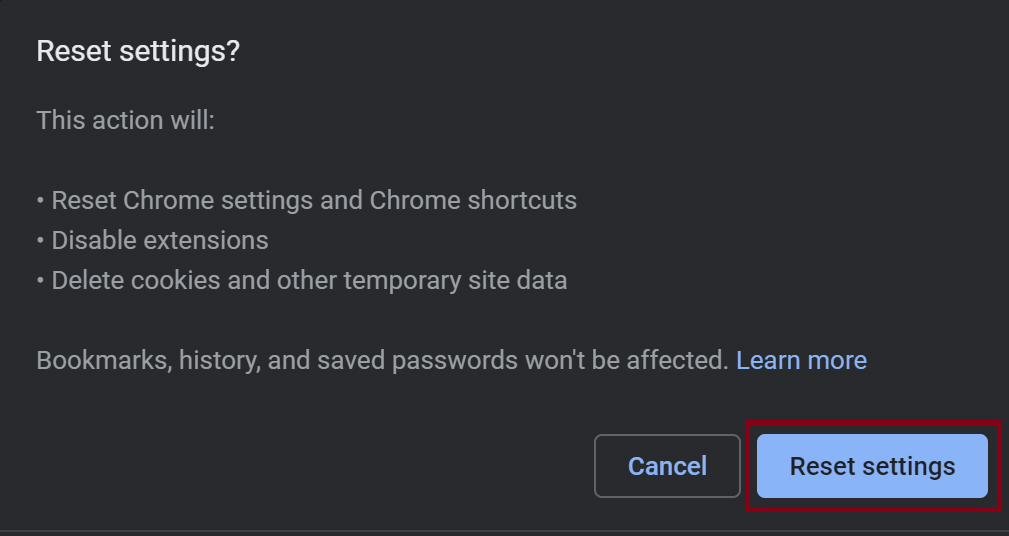
This will delete the “Don’t open” LockDown Browser designation you may have mistakenly set earlier and should allow the “Start New Attempt” button to work again.
Firefox: The first time you use Firefox to click the “Start New Attempt” button, a dialog window will appear. LockDown Browser is automatically selected and listed at the top, so it is not necessary to click on the “Choose” button as shown below. You should also select the “Remember my choice” option.
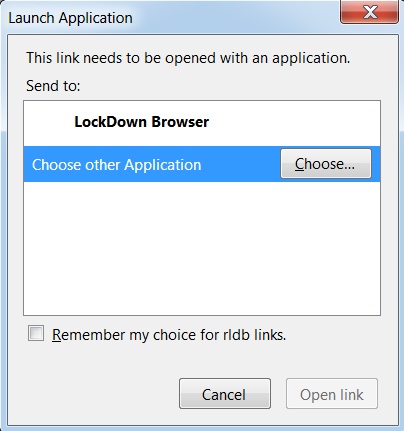
If Firefox is not automatically starting LockDown Browser when you click on the “Start New Attempt” button, or another app is opening, you may have the wrong application designated. To check this, in Firefox go to tools > options. You can also click on the “Open Menu” icon, then select “Options".
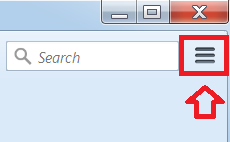
Once you select “Options” from the menu, select “Applications” and ensure that the application type “RLDB” is set to be opened by LockDown Browser.
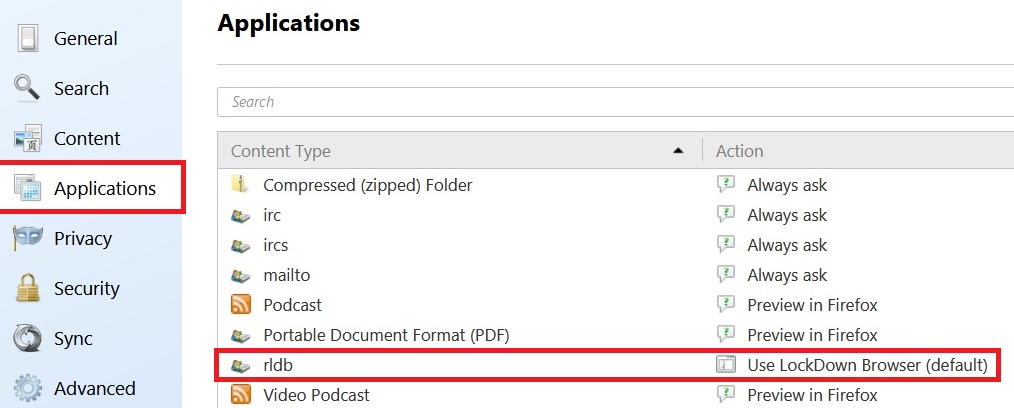
Safari and the Edge browser have similar dialog windows that will appear when you click the “Start New Attempt” button. For more information, click here.