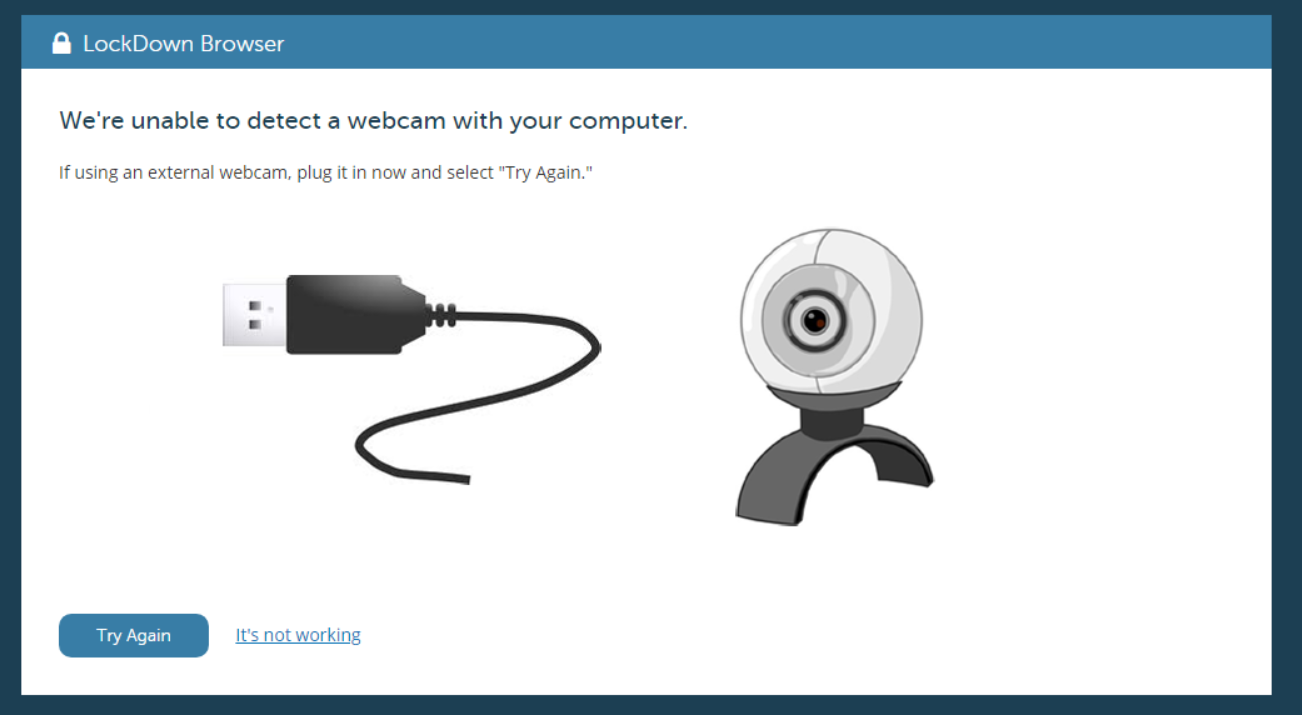When there are warnings of not being able to detect the webcam, we recommend students follow these steps:
1. Please exit the pre-exam webcam check, and click the "i" icon in the LockDown Browser toolbar. On the window that appears, click the button titled "check for update." If a new version is detected, install it to your computer, then try to take your exam again after the install is finished. A helpful article is here.
2. If the problem persists after doing step #1 above, please restart your computer. Once restarted, close down all applications that might use a video camera or webcam.
3. Close down any utilities running in the background such as Dropbox, Skype, Instant Messaging clients, Facebook, BitTorrent, Spotify, and MegaBackup. Such utilities could be preventing your webcam from working correctly with LockDown Browser.
4. Open LockDown Browser, log in, and navigate to a course. Afterwards, click on the "Help Center" icon in the toolbar.
5. Run the system check and ensure your camera is detected.
6. Run the webcam check and ensure your camera's image is shown. If necessary, you can change the camera during the webcam check via the "change my webcam" link. Be sure to actually select the physical internal or external camera. Never select anything labeled "splitter" or "filter." Please refer to this article.
If the image is detected during the Help Center webcam check, it should also be detected during the pre-exam webcam check.
7. Sometimes, anti-virus software can interfere with the camera working properly. You should look at your anti-virus settings to see if there are any camera specific or "real time protection" settings you can toggle off. You should re-enable them after your exam is submitted. Additional steps can be found here: https://respondus.knowledgeowl.com/home/anti-virus-software-and-camera-privacy-settings
8. If a camera driver was recently updated on your computer and your webcam has since stopped working with LockDown Browser, consider “rolling back” to the previous version of that driver. In some cases, updating the driver will help.
If problems persist, one possible workaround is to use an external USB webcam.