If you have an external USB webcam that you desire to use, rather than the built in webcam on your computer, you can change the camera during the webcam check via the "change my webcam" link.
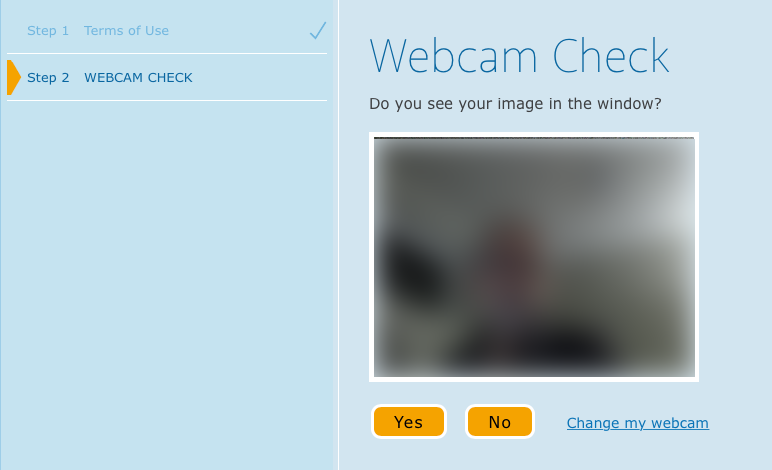
Clicking on that link will produce a list of the cameras that we have detected are connected to your computer.
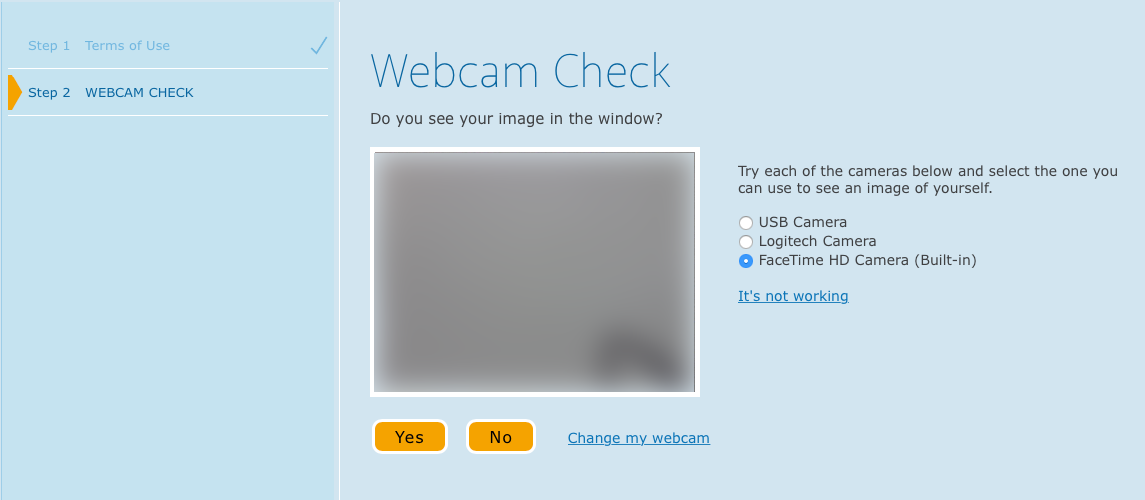
However, this is not true of Windows or Mac computers that have built in front and rear cameras. In such a case, the only camera that will be used for all steps of the Monitor startup sequence will be the camera specified as the default in your computer's operating system.
To change the default camera on a Windows computer, please refer to this article. A similar process on Mac is not possible, but you can check with Photo Booth, Facetime or QuickTime to verify what cameras are actually detected.
To change the default webcam on a Chromebook:
1) In the Chrome browser at the top right, click More (3 vertical dots) and then Settings.
2) Click Privacy and security and then Site settings
3) Under Permissions, select Camera.
4) Dropdown at the top allows you to choose default camera.